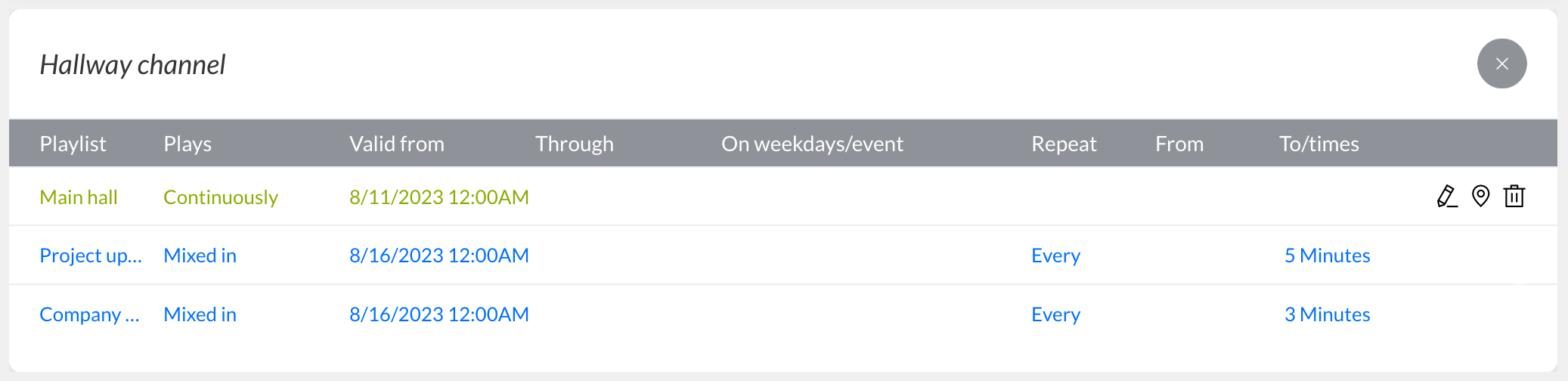Mixins
Mixin functionality is only available in Pro subscriptions.
Mixin functionality allows you to set a playlist to interrupt the regular playback of one or more channels every X minutes with the playback of its own content. These channels do not have to be on the same dashboard as the mixed-in playlist. This makes it a useful tool for pushing content managed by a central organization to channels on dashboards that are managed by local branches.
Configuring A Channel Mixin
Since playlists can be mixed into channels located on other dashboards, you cannot simply drag and drop them into those channels. Instead:
- Click on the thumbnail of the playlist you like to mix into one or more channels and select the menu option Mix into....
- Set the interval with which the playlist needs to be shown in the configured channels.
- From the dropdown select box, select one or more channels that you like the playlist to be mixed into.
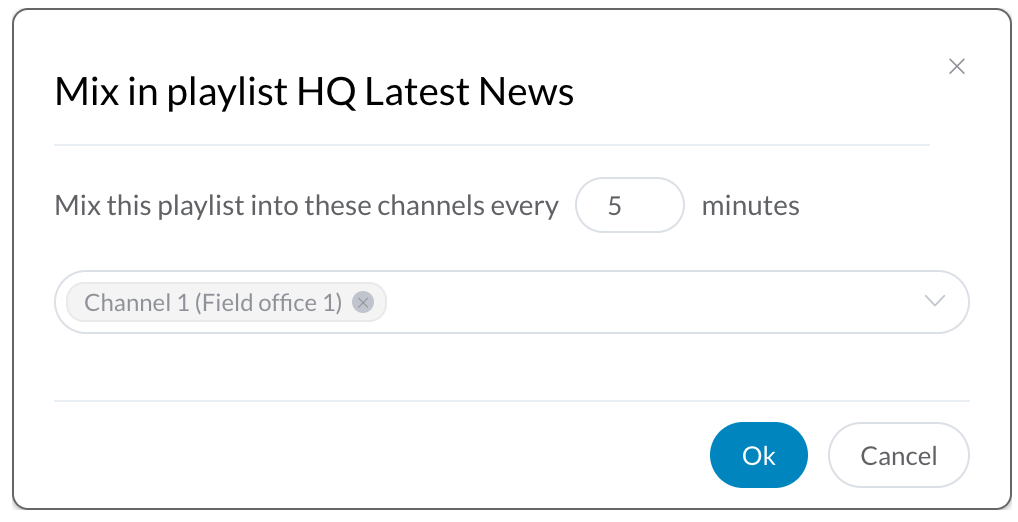
When a playlist is mixed into one or more channels, it will show an icon with intertwined arrows in the top right corner.
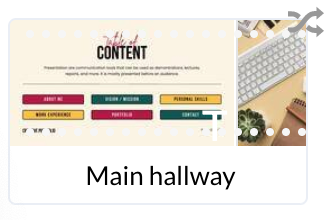
How The Mixin Interval Works
What's good to know about the mixin interval, is that it defines a minimum time (instead of an exact time) before the mixed in playlist is shown. A mixed in playlist will not cut off playback of the regular channel content: all regular page playback durations are respected.
Also, if multiple playlists are mixed into a channel, each mixed in playlist with its own interval is handled one after the other. So, if you mix in playlist P0 with an interval of 5 minutes into channel X and you also mix in playlist P1 with an interval of 6 minutes into that same channel X, then playback will work as follows:
- regular content of channel X plays for 5 minutes (until the first mixin)
- playlist P0 plays once
- regular playback of channel X resumes and plays for 6 minutes (until the second mixin)
- playlist P1 plays once
- regular playback of channel X resumes and plays for 5 minutes (until the first mixin again)
- etc.
Mixed In Playlist In The Channel Schedule
Mixed in playlists are shown in blue in a channel schedule. Users that are allowed to edit the channel can change the order of the mixed in playlists. Users that are allowed to edit a mixed in playlist can also remove it from the channel schedule. This is an alternative to removing the channel name from the playlist's mixin configuration.