Vimeo
The Vimeo app is only available in Full and Pro subscriptions.
Add a Vimeo video to your page, by simply copying and pasting the web address (URL) of the video.
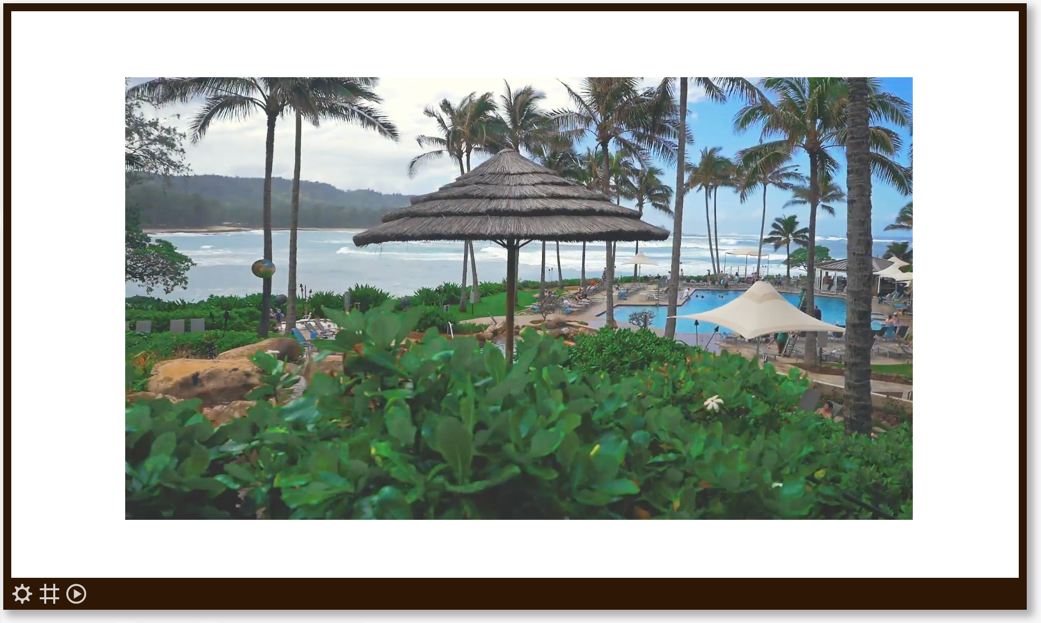
If you play your playlist or channel in a web browser, make sure that your browser is configured to allow automatic playback of audio. If you've setup your playback device with one of our platform-specific apps or setup steps in our platform guides, then that is already taken care of.
Properties
You can configure the app using the following properties:
| Property | Explanation |
|---|---|
| Web address of video | Go to Vimeo and navigate to the video of your choice. Simply copy the Vimeo web address you see in your browser's address bar and paste it in this input field to load the video into your SmartSign2Go page. |
| Play from...to | Allows you to play a specific part of the video by entering a start and end time. If you leave out the end time, the video will play until the end. You can enter the number of seconds or a time in the format mm:ss. |
| When page is shown | Select what the video should do when the page is shown (during playback):
|
| Video determines this page’s playback duration | Enabling this option will make a playlist automatically advance to the next page when the video ends during playback. This way you don't have to specify an exact playback duration for this page in the playlist editor. |
| Volume | If you like to include the sound of the video, simply set the appropriate playback volume. |
And finally there are a number of generic app properties that you can configure that you'll find on many other elements as well.